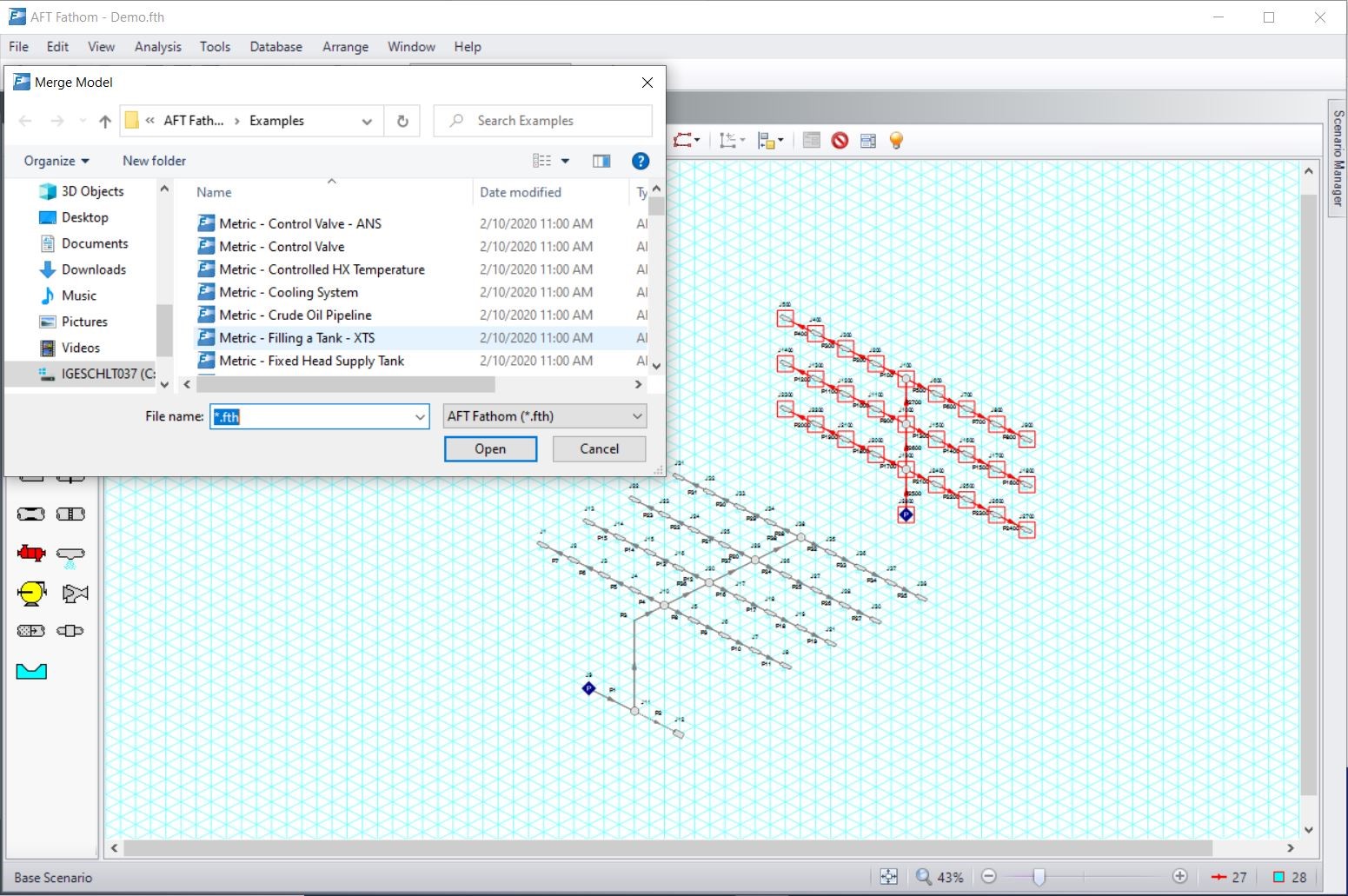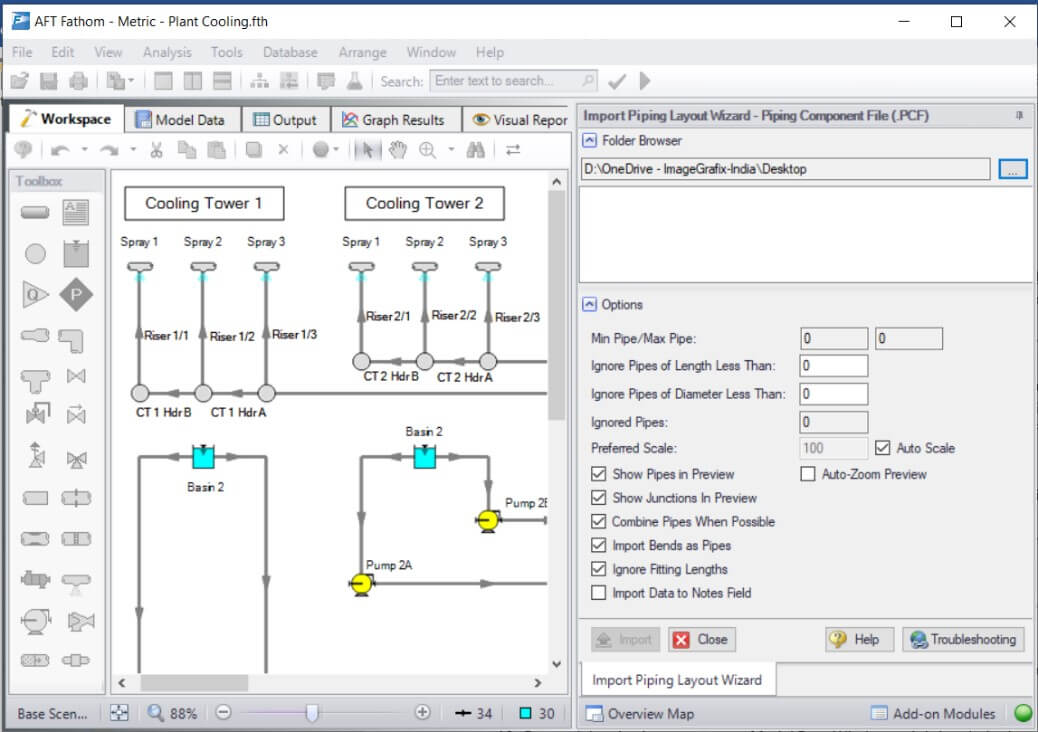Building large model in AFT software (Fathom, Arrow, Impulse, xStream) in timely manner requires user to have good amount of practice, however following tips can be useful to reduce your time for model creation:
- Import Piping Layout Wizard: This feature allows users to import piping layout from previously created model files using following file formats.
- Piping component file (.pcf)
- CAESAR II Neutral file (.cii)
- GIS shape file (.shp)
- EPANET file (.inp)
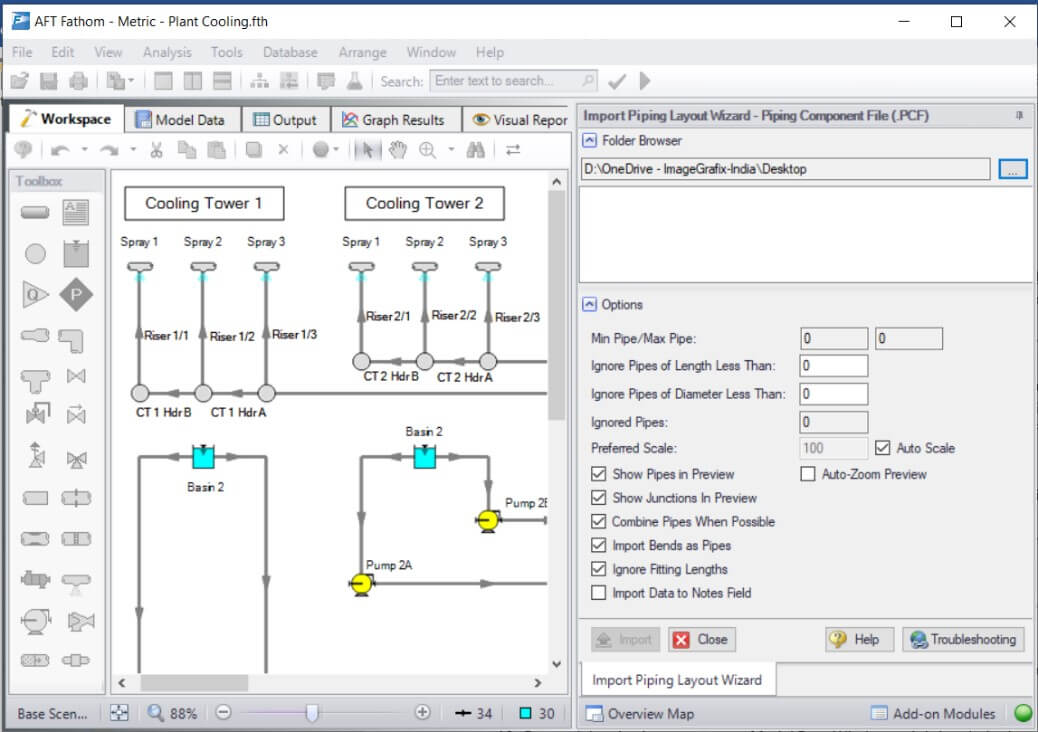
- Get More Details Here: Piping Layout Wizard
- Video Tutorial: How to Import a Piping Component File
- Load Background Image: If you do not have a piping layout in the above file format, you may still use this option from the File menu to import your piping layout / schematic as a background image and build your model on top of it. Once your model is complete, use the File Menu’s Unload Backdrop Image option to delete the background image.
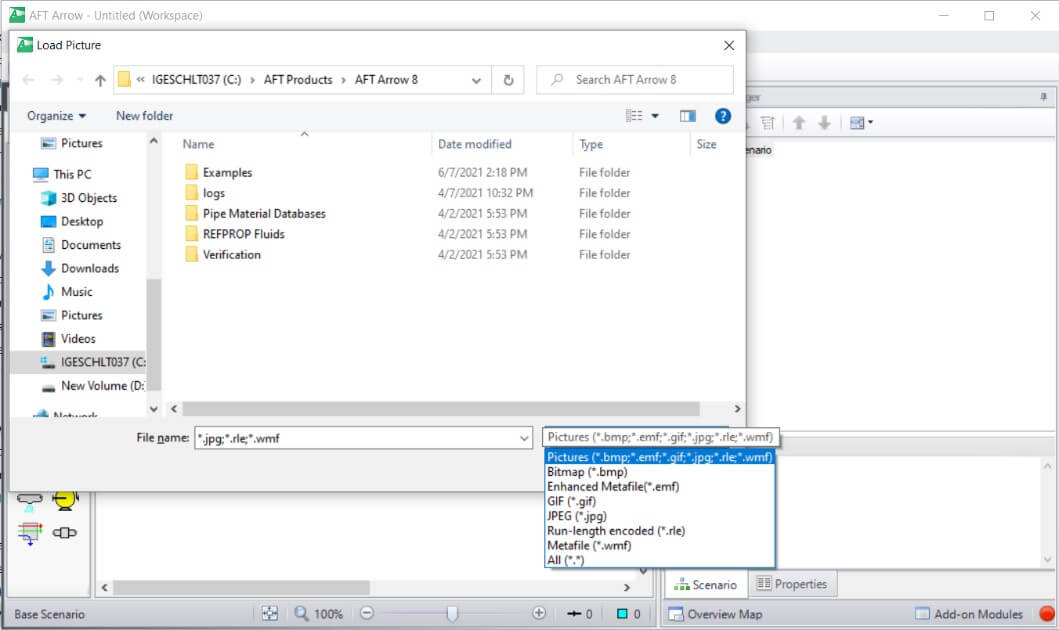
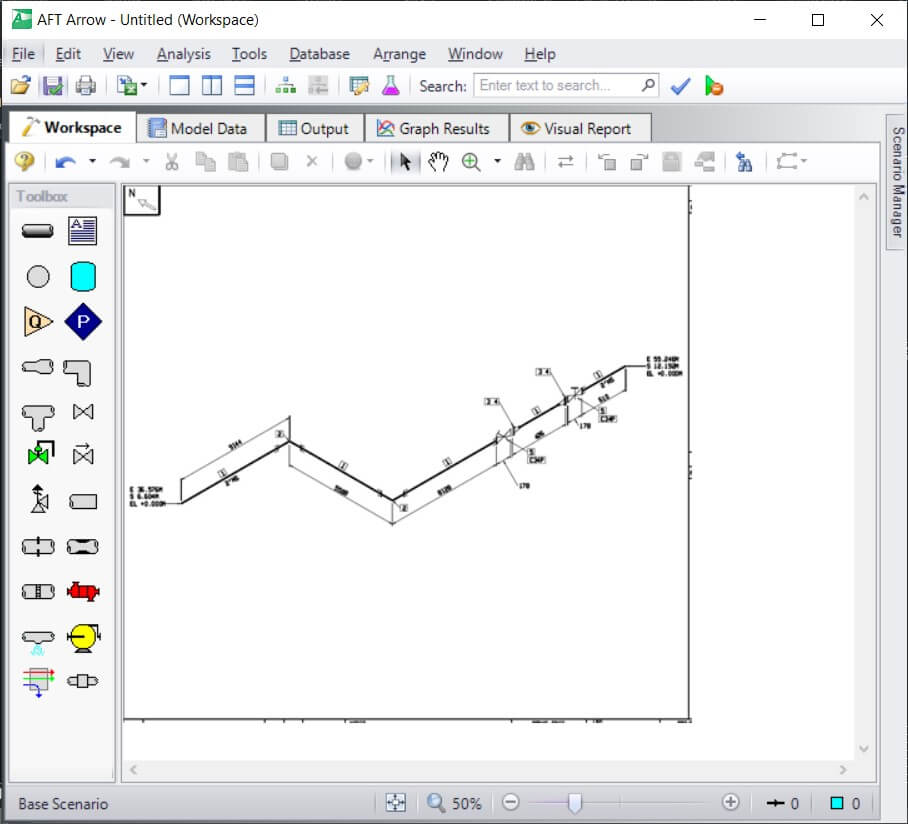
- Copy, Paste & Duplicate: If your model contains repeating components, you can use these options in the edit menu.
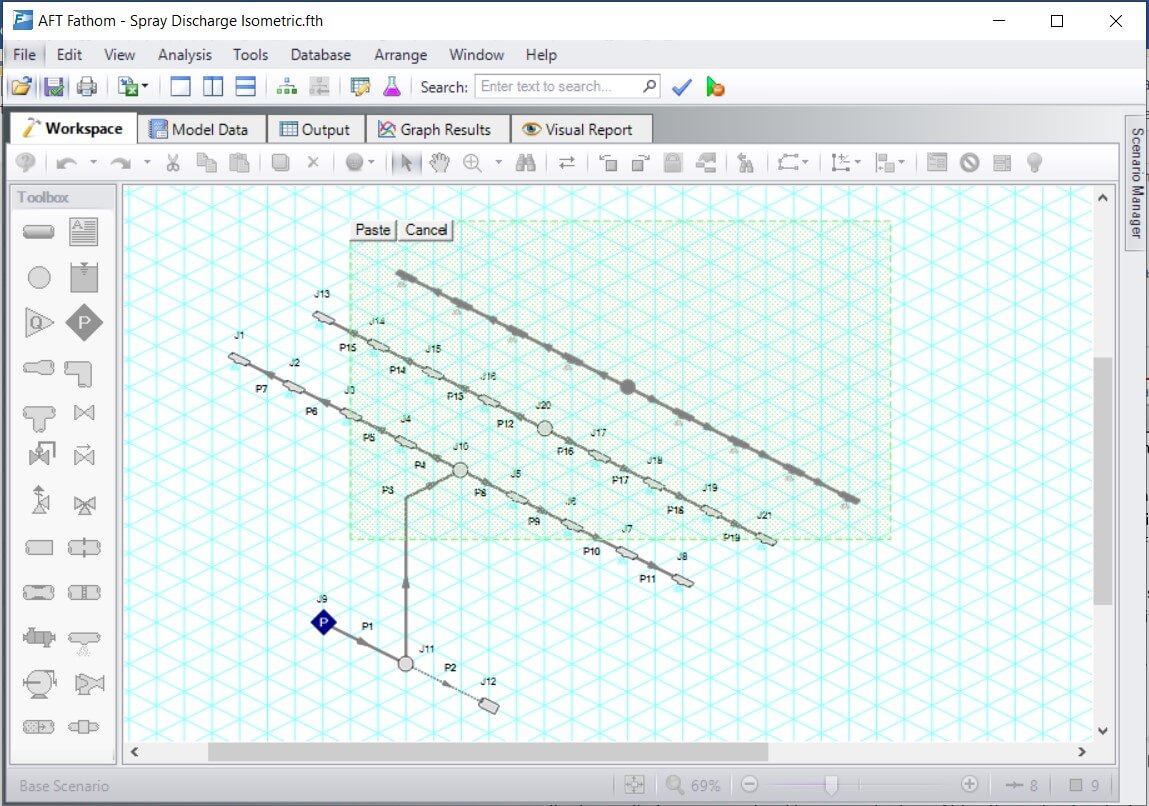
- Get More Details Here: Keyboard Shortcuts
- Duplicate Special : This option can used to duplicate the model part and make necessary adjustment, like creating group of duplicated objects.
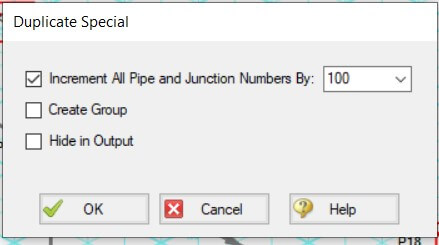
- Get More Details Here: Different Cases of a Single System in AFT Software
- List Undefined Objects: This feature checks which items are undefined in model and by clicking on the object in list one can make changes in their inputs. This can be accessed from Workspace Toolbar (as shown below) or can be accessed from ‘View > List Undefined Objects’
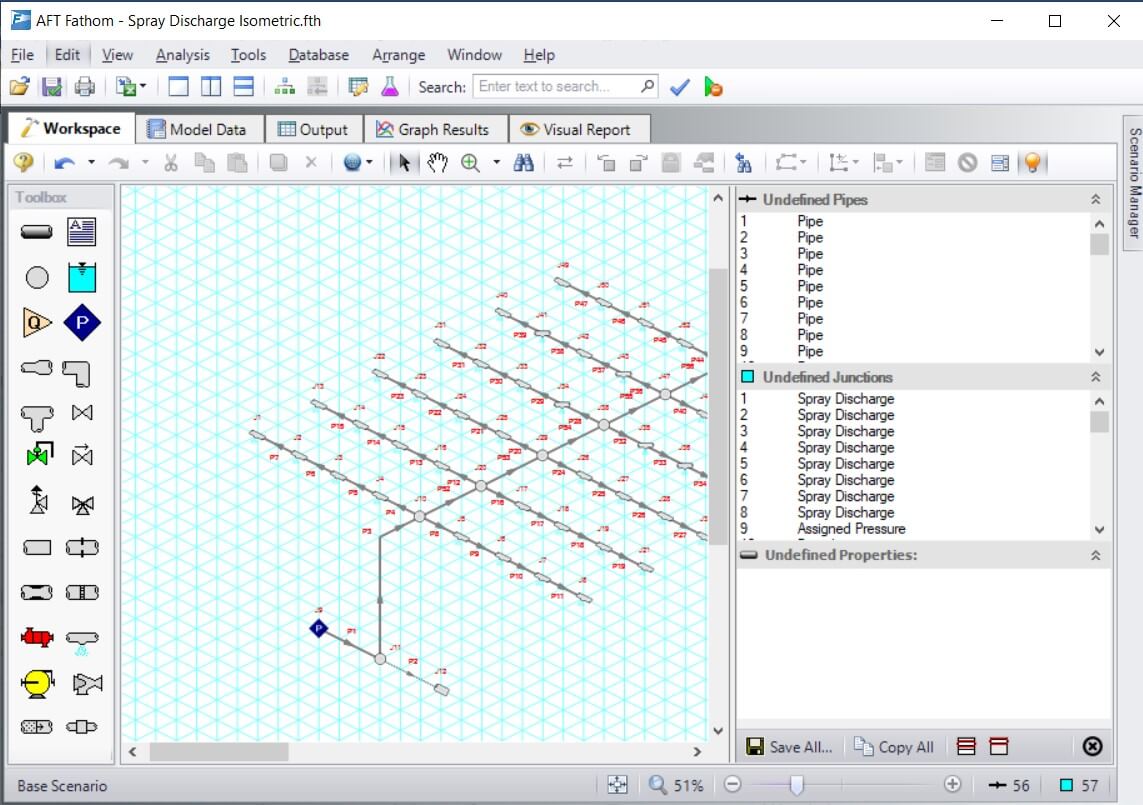
- Find & Bookmarks: In AFT software the ‘Find’ window utility helps you find a particular pipe or junction by its ID number and name. This utility becomes more useful for large models.User can use ‘Bookmarks’ tool on the View menu to set Bookmarks and to display different bookmarked pipes or junctions. User can quickly navigate around the Workspace by moving from Bookmark to Bookmark. Bookmarks can also be accessed in ‘Find’ feature window.
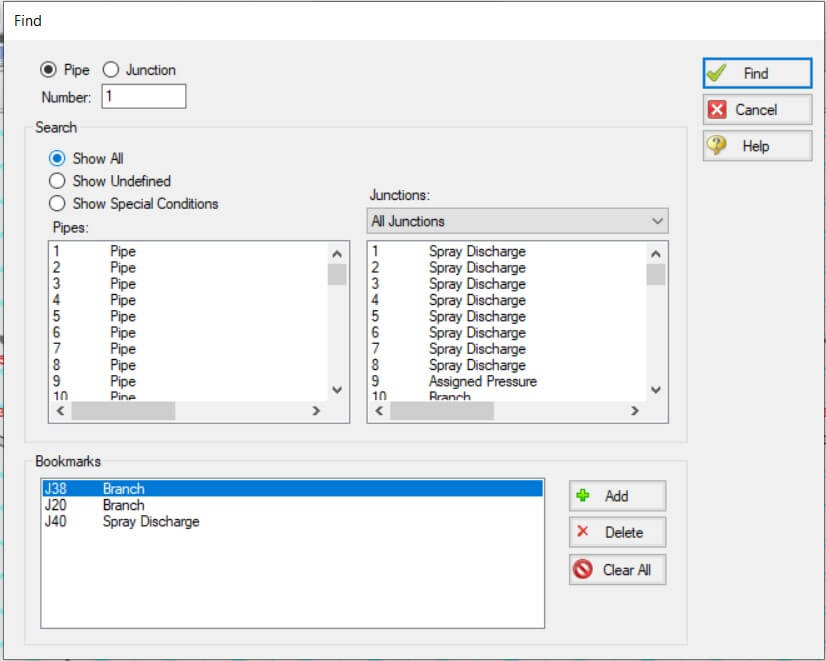
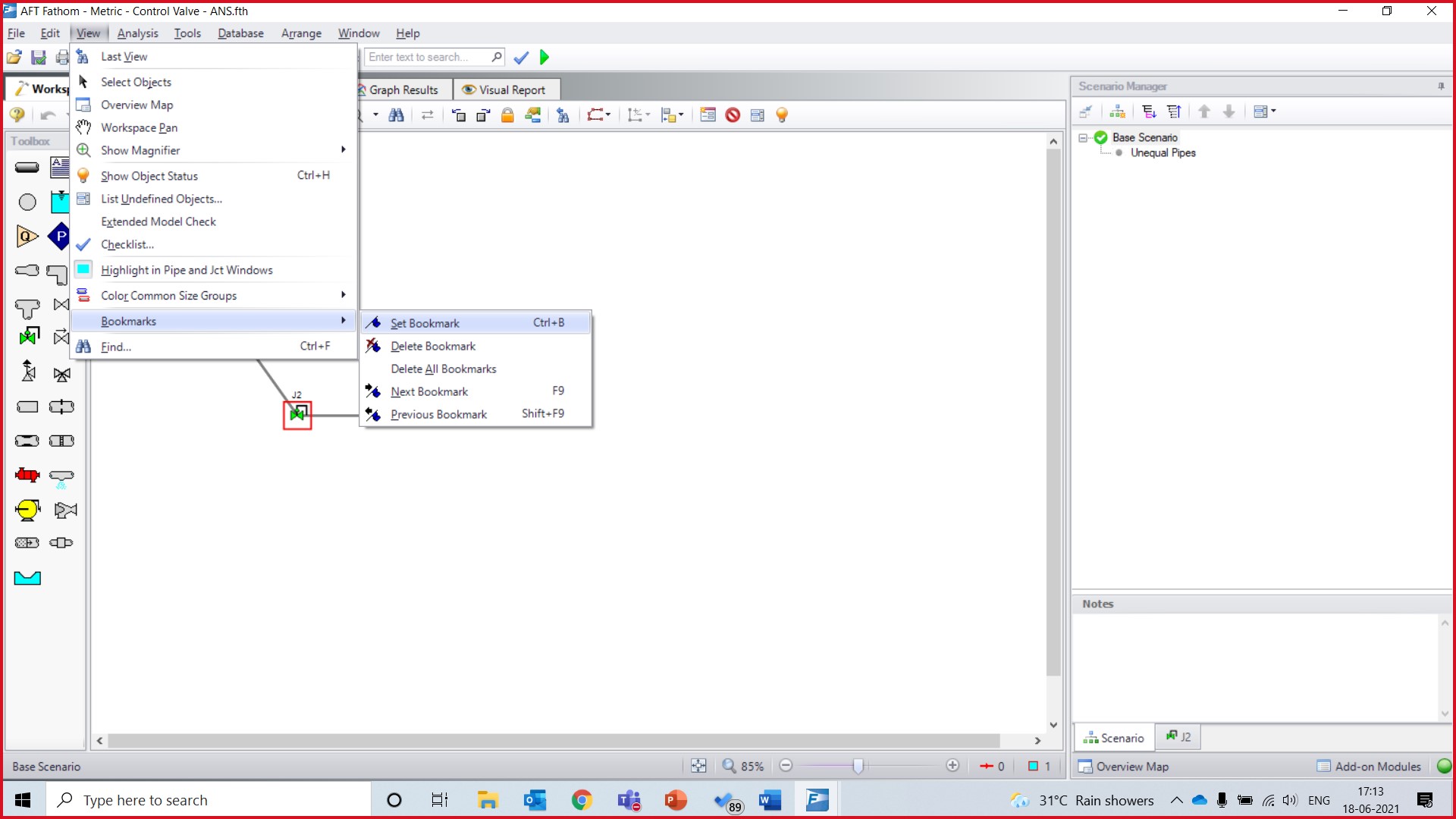
- Get More Details: Use Bookmarks to Accelerate Model Navigation
- Import Excel Change Data: A Excel Spreadsheet can be used to make changes to objects in an AFT software model. The values in the Excel file are located in specific location.
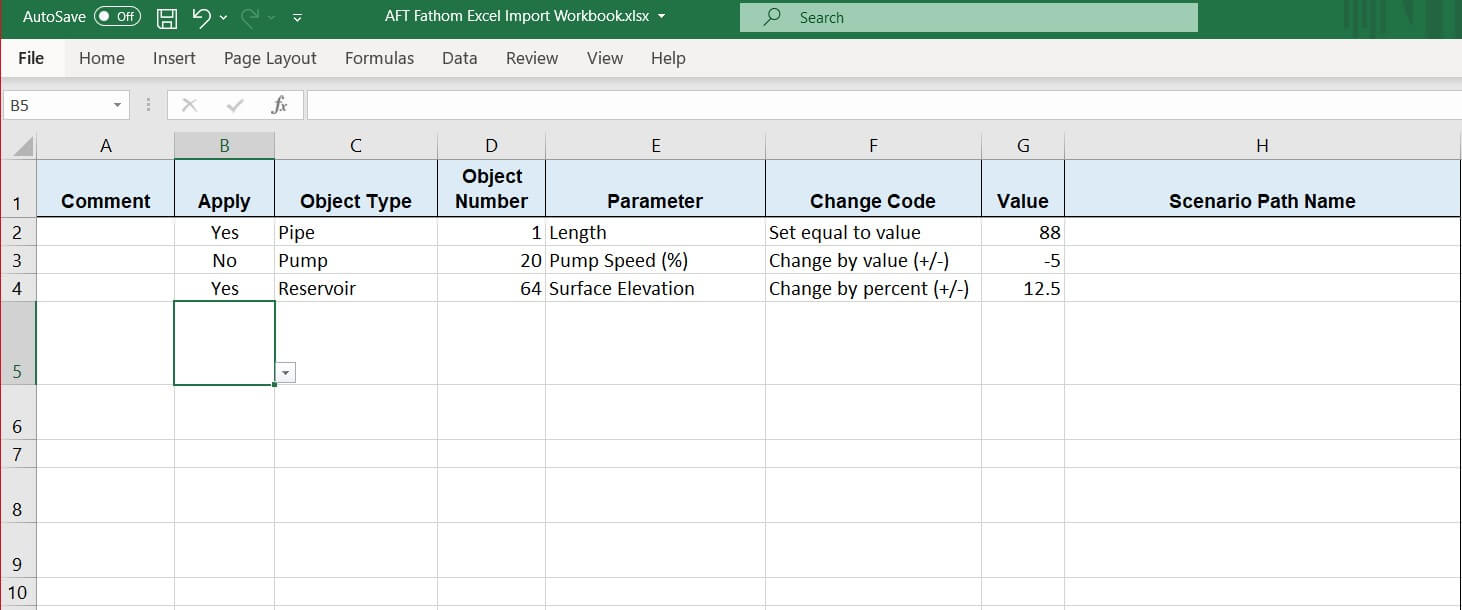
- Overview Map: This feature helps to navigate through different areas of large models.
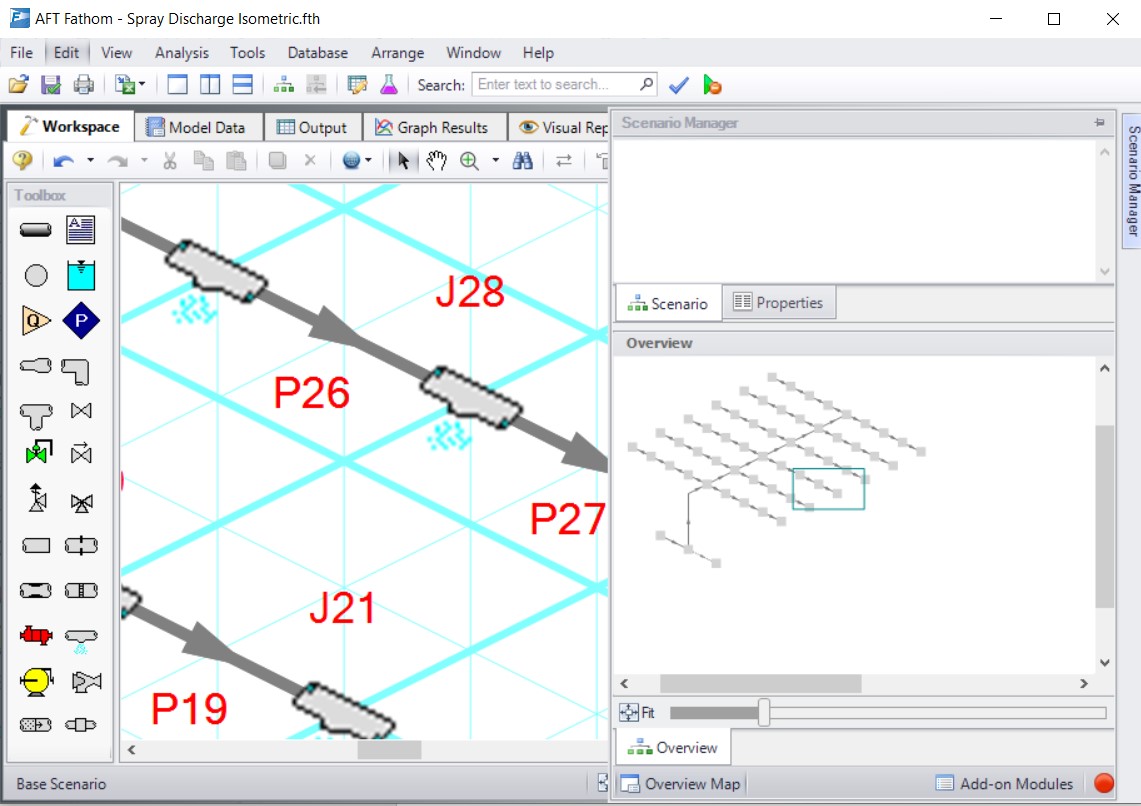
- Get More Details: Quick Access Panel Tutorial
-
- Select Special: Using this option from Edit menu, you can select multiple components based on various filter options, allowing you to create groups, change common parameters though global editing such as elevation of multiple components at the same time.
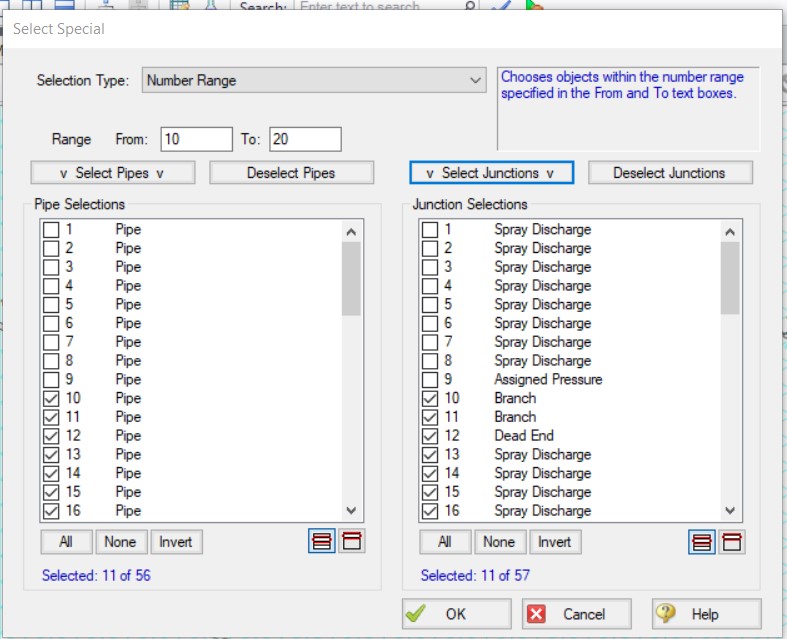
- Global Pipe & Junction Edit: For multiple components editing AFT software has two features:
- Global Pipe edit: For editing multiple Pipes at a time
- Global Junction edit: For editing multiple junctions at a time
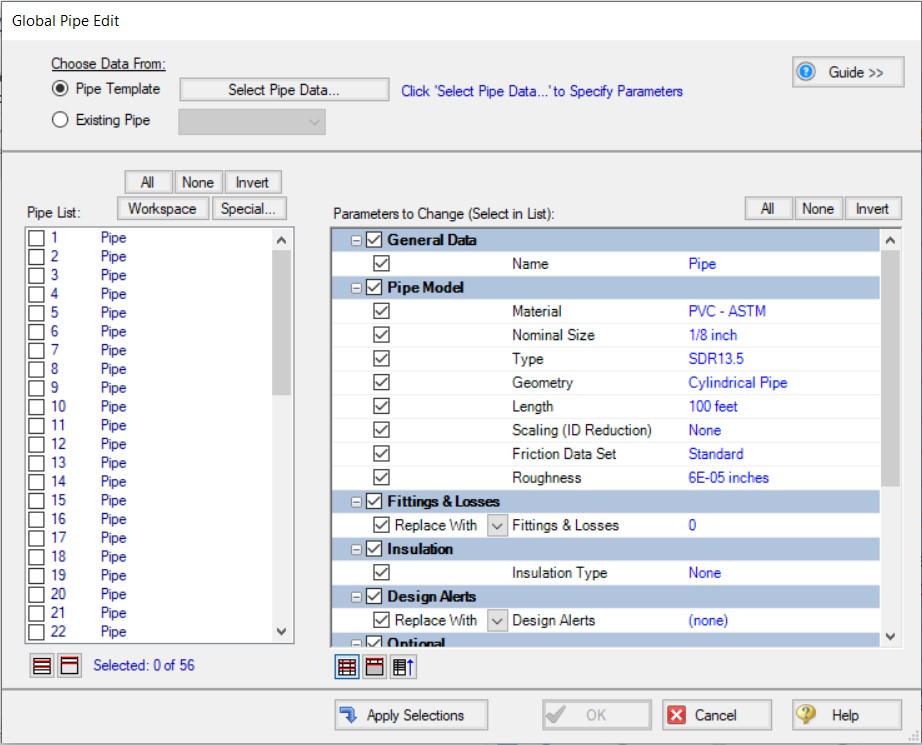
- Get More Details: Global Edit Feature
- Model Data Window: For model reviewing one can use this as it is in tabular format it is easy for spotting mistakes and one can correct those mistakes in model data window itself.
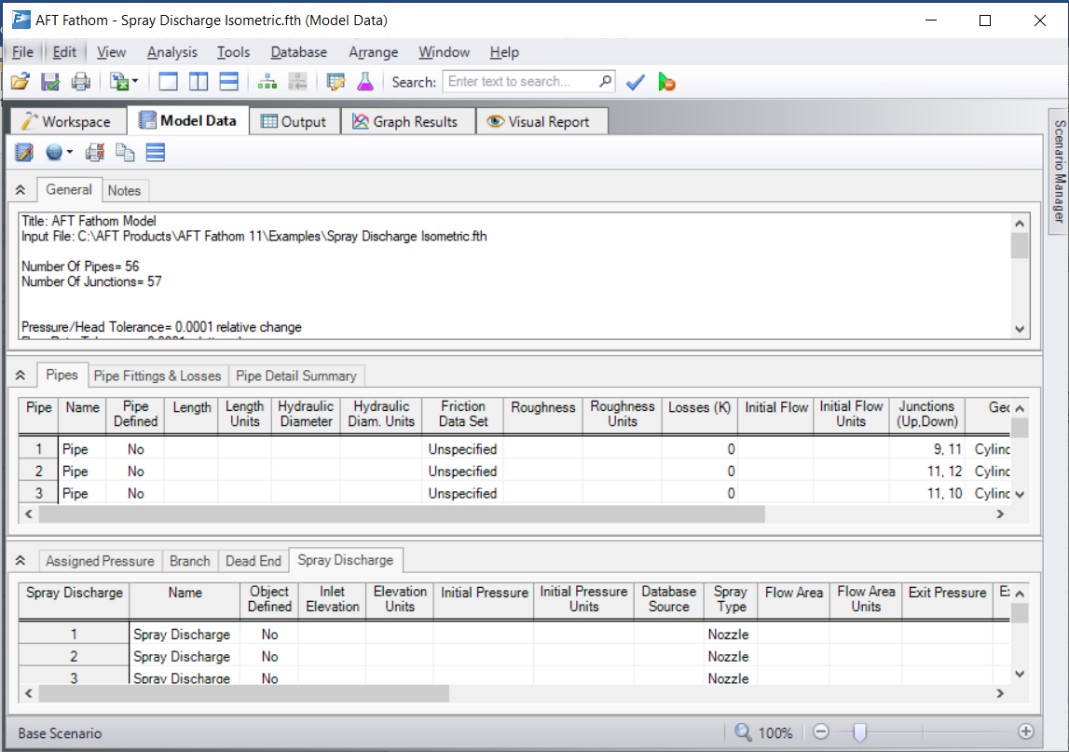
-
- Merge Models: Two models can be merged together using the command on the File menu. Large models can be created by combining multiple small models. Merging Steps: – Open the first model – Choose Merge on the File menu – From the file list, select the model to be merged